Easy Installer - FAQ
What does the Easy Installer do?
The Easy Installer is a software that will guide you as you flash /e/OS on your phone all by yourself. Unfortunately, you can’t just plug in your phone and wait until the process is done. There is always some manual action required. The Easy Installer will tell you what and when you have to do something. For example: pressing one or several physical buttons, taping on some buttons, enabling options, rebooting your phone, etc.
It will also perform commands in the background that you would otherwise have to run yourself.
Within a shell…(you know, this scary black screen window where geeks write strange things :computer:)
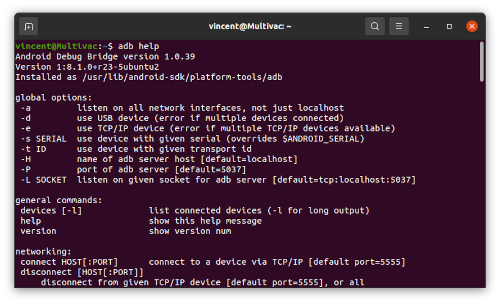
In addition, it will download source files and check their integrity.
Please do not rush, and read all the instructions carefully. They aren’t perfect yet, and are still being improved.
My phone isn’t detected
Windows users: You need drivers for your phone.
This is a complicated subject, but you have to know that there isn’t one single driver that works for everything.
A driver is a piece of software that allows your Windows computer to communicate with a plugged phone. There are drivers for your screen, mouse, keyboard, printer, gamepad, smartphone, etc. Unfortunately, some drivers are hard to find and don’t work with all smartphone modes.
FP3/FP3+
Solution 1: Using Windows update
- Go to Windows Update
- Click on the Start menu in the lower left corner.
- Click on
Settings - Go to
Update and Security
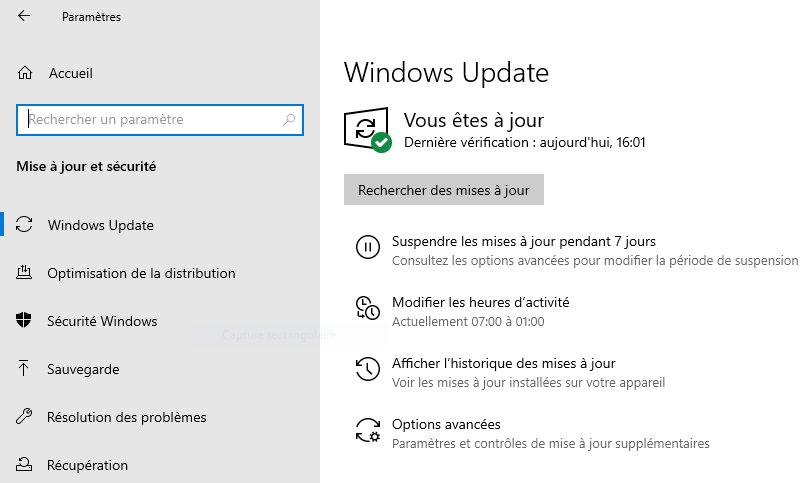
- Install the necessary driver
- Click on
Search for updates
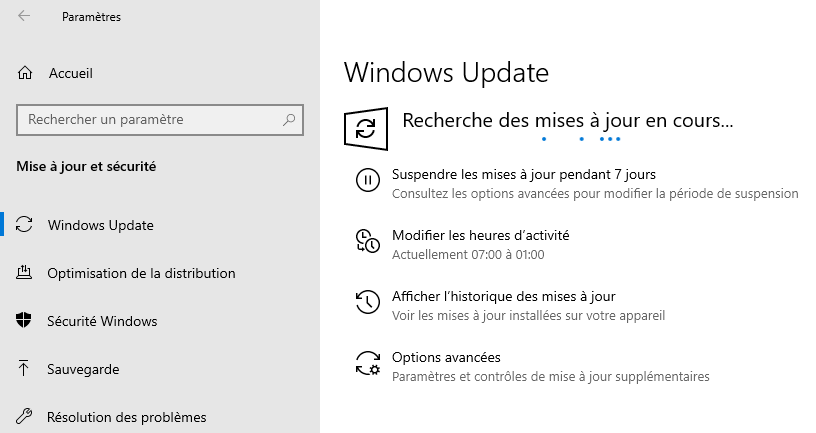
- Click on
-
A new section named
Show optional updatesshould appear. Click on it.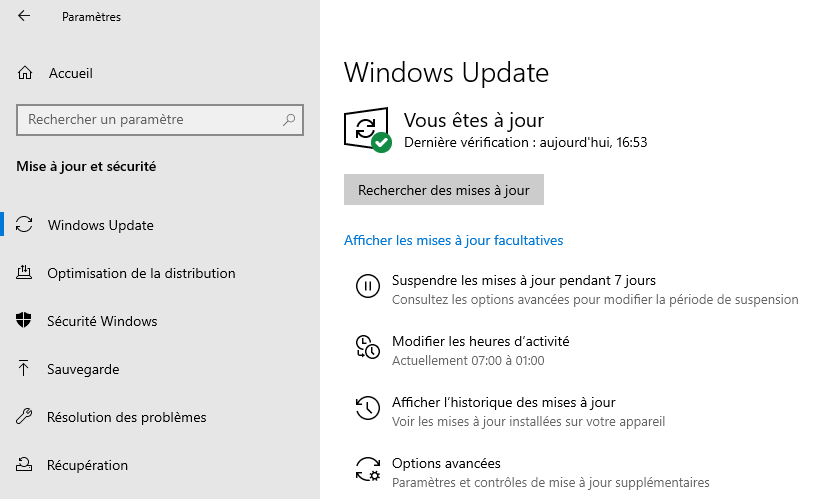
-
Click on
Driver updatesto display the list.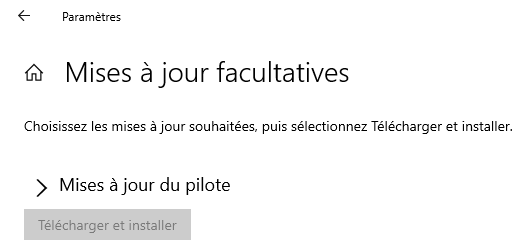
- Select the driver named
Google, Inc. - Other hardware - Android Bootloader Interfaceand click onDownloadand install.
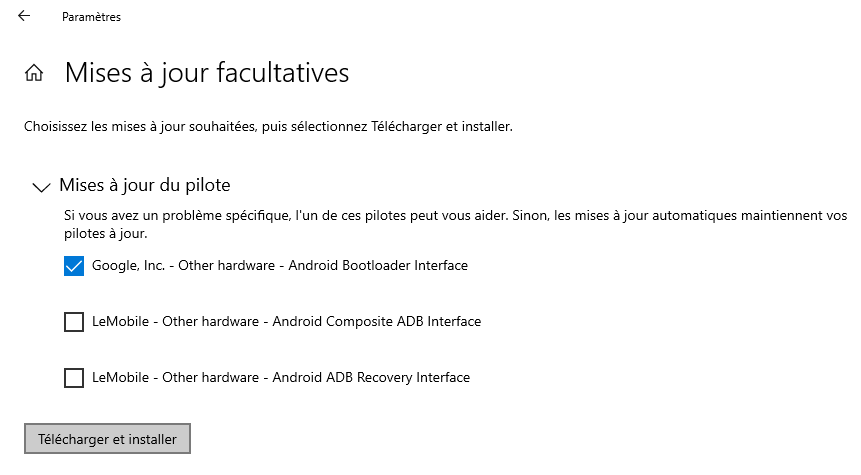
If the previous solution does not work, you can try this one:
Solution 2: Manual installation of fastboot driver for FP3/FP3+
- Download the driver. Unfortunately, Fairphone does not provide an official “fastboot interface driver”. You can use the Android one but there can be cases where it may not work.
- Start your phone in Fastboot mode (turn it off then keep pressing Power + Volume down until it start in fastboot mode)
- Plug your phone to your windows computer
- Open device manager from windows settings
- Select the android device with the warning icon
- Right click to open details of the device
- Move to Driver section, and select install/update driver
- A message prompt will open. Choose to use local file
- Select the folder where you downloaded the driver
- Wait for the driver to install
GS290
Solution 1: Using Windows update
- Go to Windows Update
- Click on the Start menu in the lower left corner.
- Click on “Settings”.
- Go to “Update and Security”.
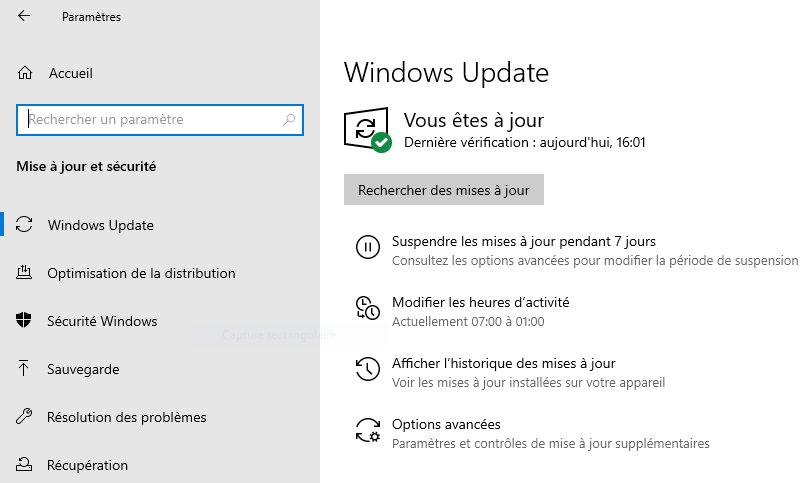
- Install the necessary driver
- Click on “Search for updates”.
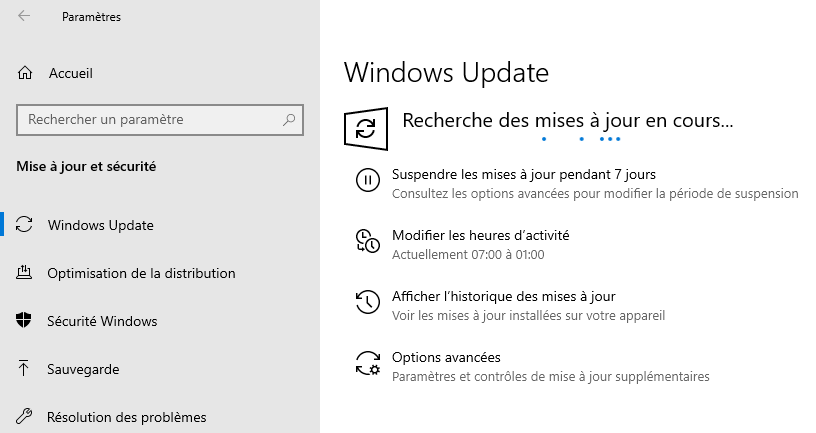
- A new section named “Show optional updates” should appear. Click on it.
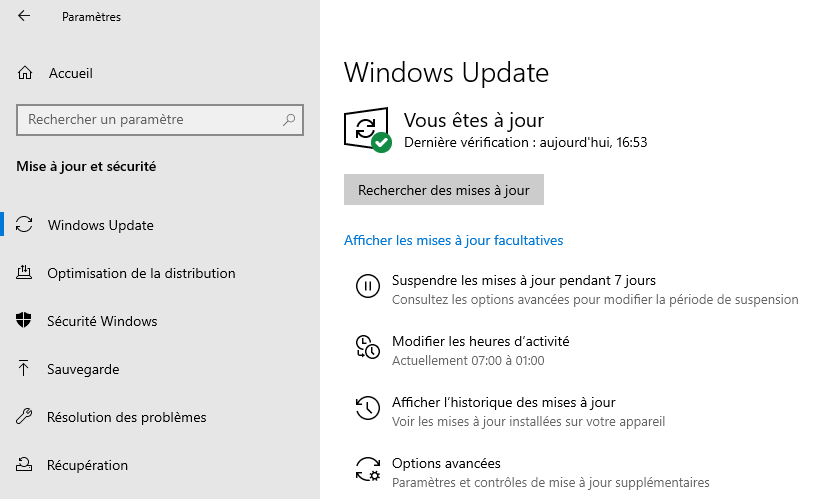
- Click on “Driver updates” to display the list.
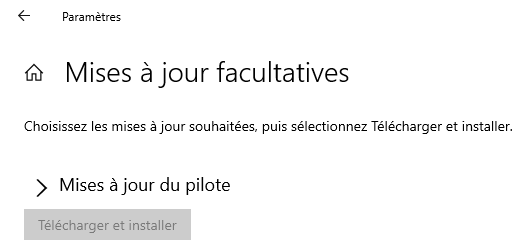
- Select the driver named “MediaTek - Other hardware - Android ADB Interface” and click on “Download and install. If it doesn’t work and you have other drivers listed, feel free to install them too.
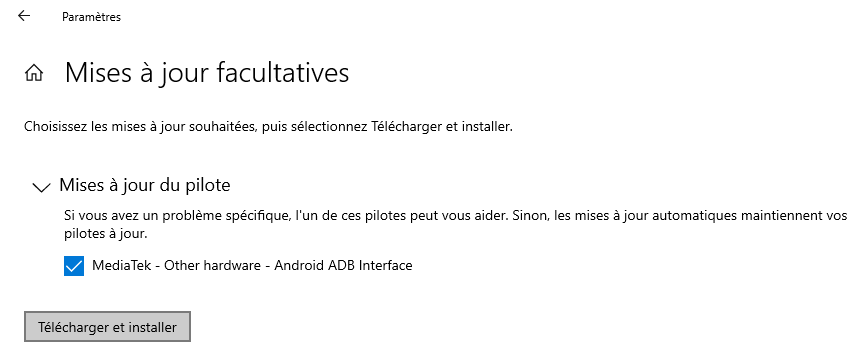
Solution 2: Manual installation of fastboot drivers for the GS290
- Download the driver. Unfortunately, Gigaset does not provide an official “fastboot interface driver”. You can use the Android one, but there can be cases where it may work.
- Start your phone in Fastboot mode (turn it off then keep pressing Power + Volume up. Then select Fastboot with Volume up, and confirm with Volume down)
- Plug your phone to your windows computer
- Open device manager from windows settings
- Select the android device with the warning icon
- Right click to open details of the device
- Move to Driver section, and select install/update driver
- A message prompt will open. Choose to use local file.
- Select the folder where you downloaded the driver
- Then wait for the driver to install.
Samsung phones
For Samsung phone, there is a external tool called “wdi-simple.exe” provided with easy-installer. It will be called during the process when required and install the driver your need to work with heimdall.
For curious, this tool is our build of libwdi project.
Teracube 2e
Information is coming… Meanwhile you can try same procedure as for GS290
The phone asks me to allow USB debugging. What should I do?
The Easy Installer communicates with your phone thanks to a tool called ADB (Android Debug Bridge). When you use it for the first time, on a specific computer, a prompt message is displayed on your phone.
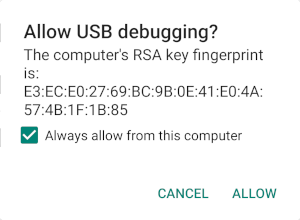
If you’re on a trusted computer, you should also tick the checkbox to always allow connections between the computer and the device. If you do not tick the checkbox, you will have to accept it again next time. You must accept this message by clicking on the “Allow” button.
I cancelled the message on my phone
If you clicked on the cancel button, then your phone can’t communicate with your PC. Just unplug then replug your phone, the message will show up again.
Try another cable
You should try to use a different USB cable. Only use a cable that allows data transfer. Some cables are only meant for battery charging. USB cables are the source of many issues, because they’re often not made to last.
Try another computer
If any of the above solutions worked, you should try with another computer
Downloading of sources failed immediatly after the beginning
Check that “images” server is available. If server is unavailable, please try again later.
Downloading of sources failed after a long period
Click on the restart button displayed, then the downloading will restart from where it stopped. The sources server has a timeout set to 1 hours. Consequently, if your connection is slow, it might stop before the end.
Instructions and illustrations don’t correspond to my phone
Pictures are here to help but there aren’t the main content. If you must choose, please follow the text intructions.
You’ll find help from the community forum
Help to improve instruction by making suggestion, translating or providing screenshots of your phone would be appreciate a lot!
I want to select community or official builds
This is possible for some devices. Check the Additional Info column in this table
I do not understand English, I want the Easy Installer in my language
Easy-installer use your computer’s language. If this language isn’t supported, it will use english by default.
Easy-installer supports (partially sometimes) the following languages:
- English
- French
- German
- Dutch
- Russian
- Basque
GS290 flashing does not finalize
We don’t have all the card in hand yet, but we’re investigating into this issue to bring a solution as soon as possible. Please share logs with us, and join this discussion on our community forum.
“OEM unlock” option is missing in settings of my Samsung phone
The Samsung process to enable to activate “oem unlock” option in developer settings is quite complicated because they want to block the bootloader. Consequently, you won’t find official documentation about it.
However, you can find many links on internet on how to enable the “OEM unlock” option.
Community members also suggested:
- https://www.xda-developers.com/fix-missing-oem-unlock-samsung-galaxy-s9-samsung-galaxy-s8-samsung-galaxy-note-8/
- https://androidmore.com/fix-missing-oem-unlock-toggle-samsung/
There are already several discussions on our forum about this:
- https://community.e.foundation/t/i-do-not-have-the-option-for-unlock-oem-in-developer-options/20222/2
- https://community.e.foundation/t/galaxy-s8-oem-unlock/28305
- https://community.e.foundation/t/unclear-about-instructions-unlock-oem/20875/9
You might also want to do the following:
- Connect your phone to Wi-fi
- Update your device to the latest version of the original OS
The installation of “TWRP” (the recovery) fails
There is a “special” step during the process for Samsung phones. After the recovery is installed, you’ll have to leave the download mode (by pressing continuously on “Power”+”volume down”). As soon as the screen become black (like an off device) you must immediatly start into recovery (by pressing continuously on “Power”+”volume up”+”bixby”/”home”). Our tip is to only move the finger from the volume button. The manipulation is a little tricky but not impossible.
Note: We know that there is no warning about it yet, but we’ll add it in future release.
You can find more information on the community forum :
- https://community.e.foundation/t/e-on-samsung-galaxy-s8-cant-reboot-into-twrp/21696
- https://community.e.foundation/t/e-easy-installer-samsung-galaxy-s7-no-teamwin-help-please/27887/3
If it still blocked, and if you have a windows computer, you can try to flash TWRP (the recovery) by using ODIN tools instead of heimdall. Once TWRP is installed, you can restart easy-installer and finish the process.
Unlock code from Fairphone website doesn’t work
Your smartphone must have the latest version of Fairphone OS to make the oem unlock code to work. If you are still unable to unlock your Fairphone, please contact Fairphone directly
On which OS did you test the easy-installer ?
We developed the Easy-installer on Ubuntu (20.04) and Windows (10). It should work without any issue on Windows 7, 8, 10, Ubuntu, ElementaryOS and Linux Mint.
I want to install the Easy Installer on a Windows without admin access
You will be able to install, but you won’t get a shorcut in your non-admin account.
You have some knowledge in NSIS (tools to create windows installer)? Feel free to give us an hand at
I want to see log files
The installer creates a log file with a randomly generated name (e.g. 45761d08-711f-435a-881d-a236949654bb.log) that might contain useful information if something doesn’t work as expected.
Location of the log file:
- Linux: ~/snap/easy-installer/common
- Windows: %LOCALAPPDATA%\easy-installer
The log file is too large to upload to the forum directly. If you report a problem, please paste the contents of the logfile to https://haste.tchncs.de/ and click the save icon there which will generate a link which you can then use here.
If the log is too large even to be pasted and you already have an Murena Workspace account, you can ZIP the log and upload it to your Murena Workspace storage.
My device is not detected on Windows
The Easy Installer requires drivers to be installed on Windows OS for device detection. You can download vendor specific drivers here. For Google Nexus devices check this guide. Please note both are external links.
My question is not listed here
If you don’t find an answer to your question, a solution to your issue, please contact the community support. You can also check on the community forum or directly ask for help there.
You should also check this page which contains many hints.
